How to create a document template?
Each user can create a document template that is not available to users of the site other than those to whom the user has shared a document created based on their template.
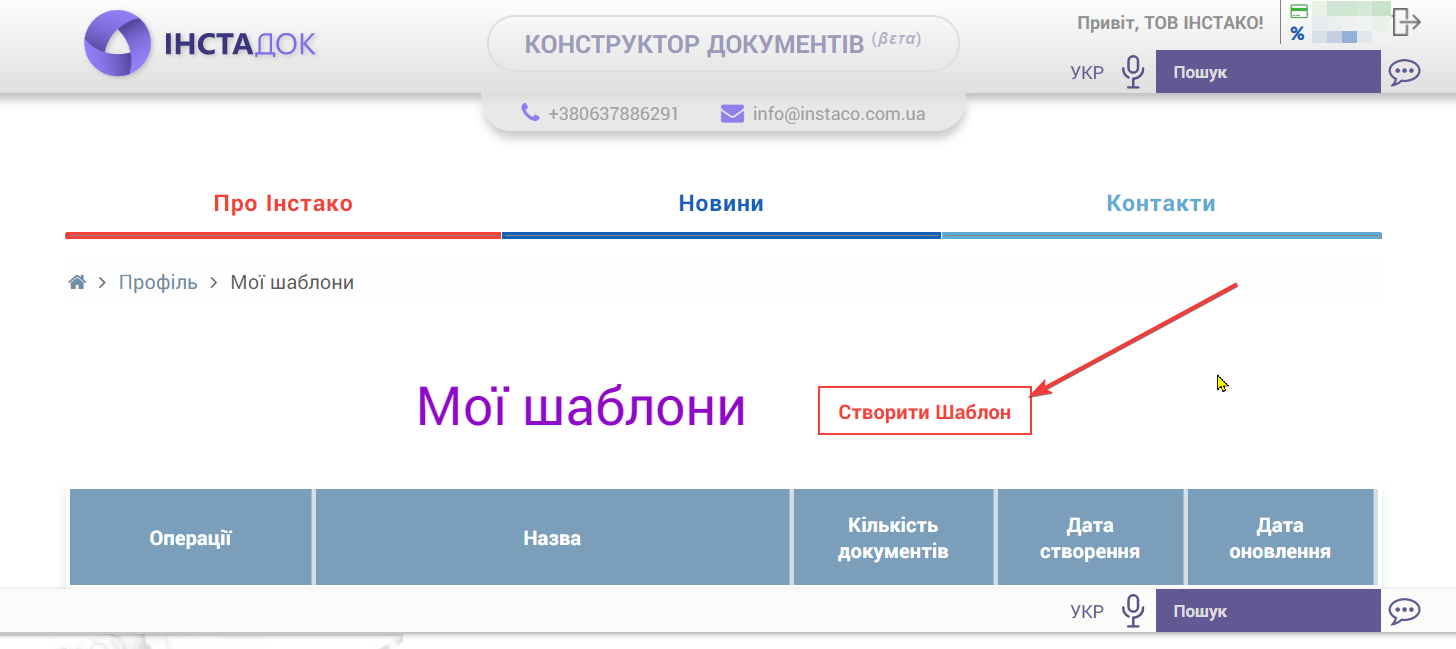
1. Menu - my templates - create a template
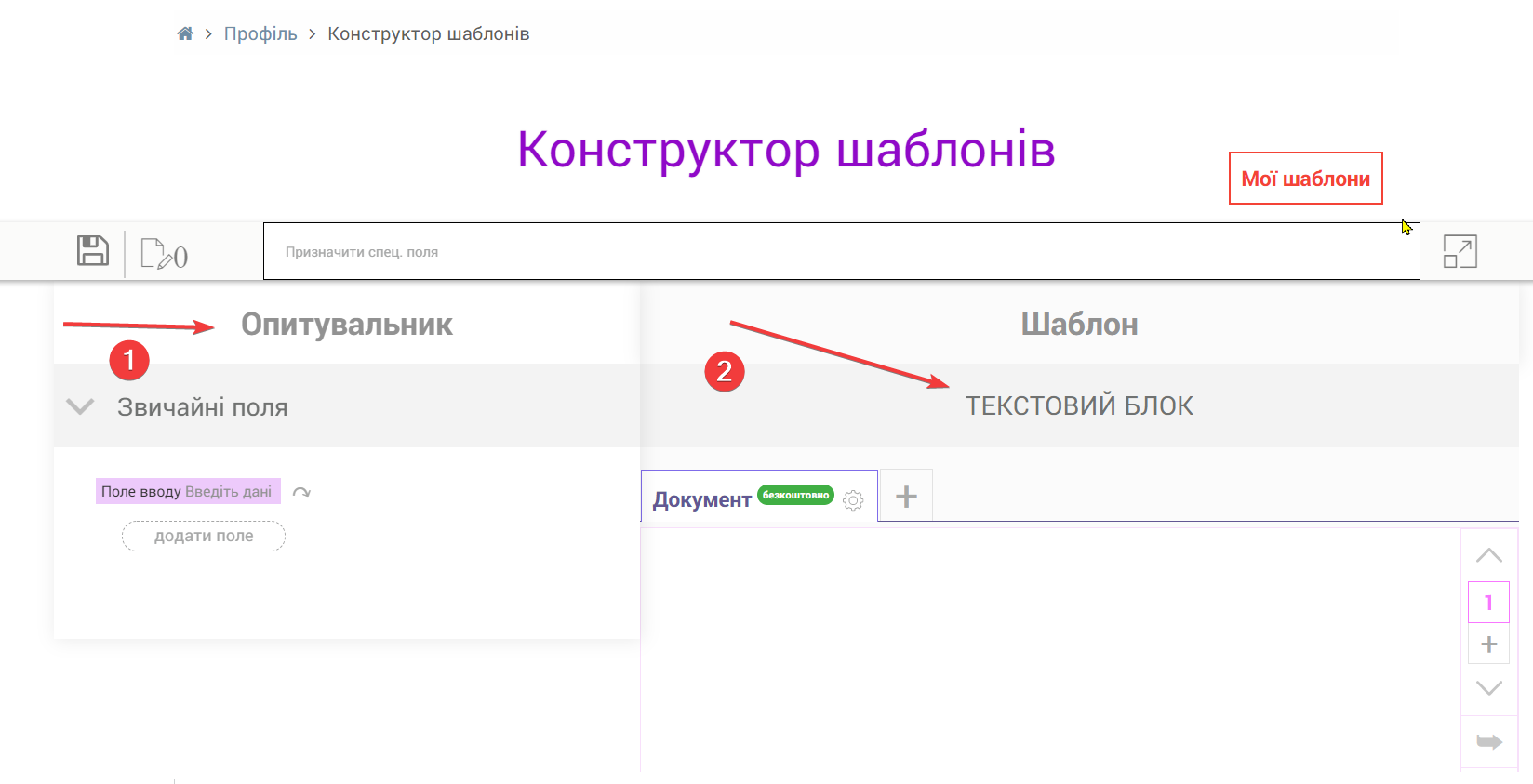 Then the interface will be divided into two parts: on the left will be a questionnaire that asks questions that the user must answer, for example, select the type of counterparty legal entity or FOP, and on the right - a field for creating and editing the text of the document.
Then the interface will be divided into two parts: on the left will be a questionnaire that asks questions that the user must answer, for example, select the type of counterparty legal entity or FOP, and on the right - a field for creating and editing the text of the document.
2. Enter the template name and save. It can be changed later.
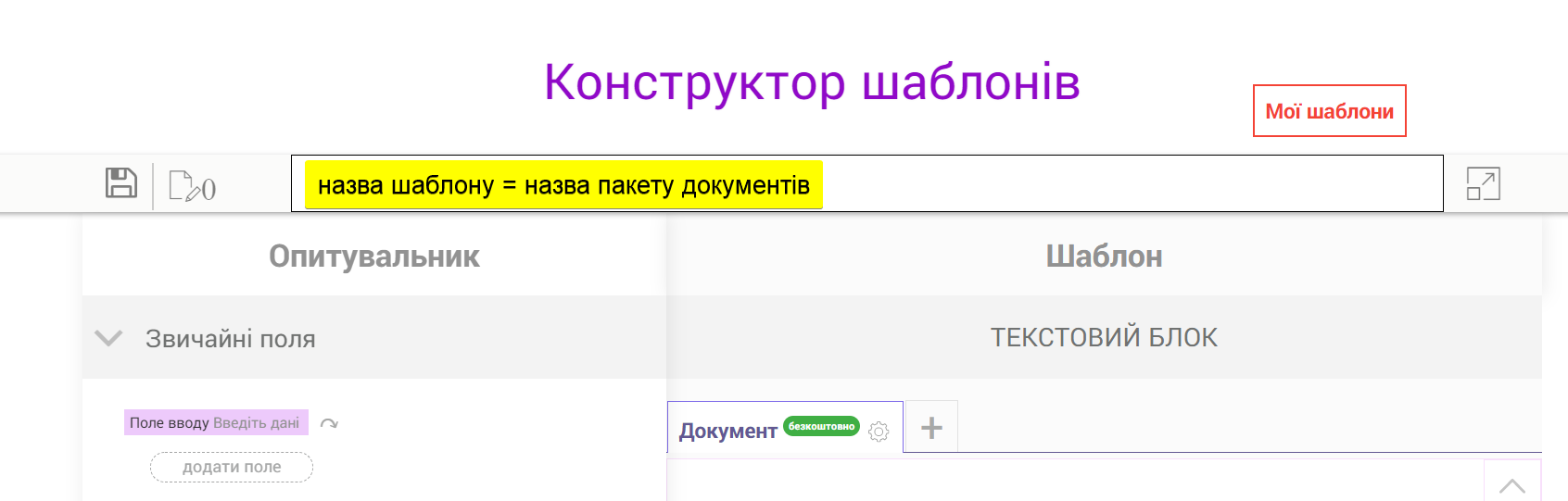
3. Specify the tab names of the text block. It is most convenient to call tabs by document type, for example, contract, additional agreement, reasoning, act, etc.
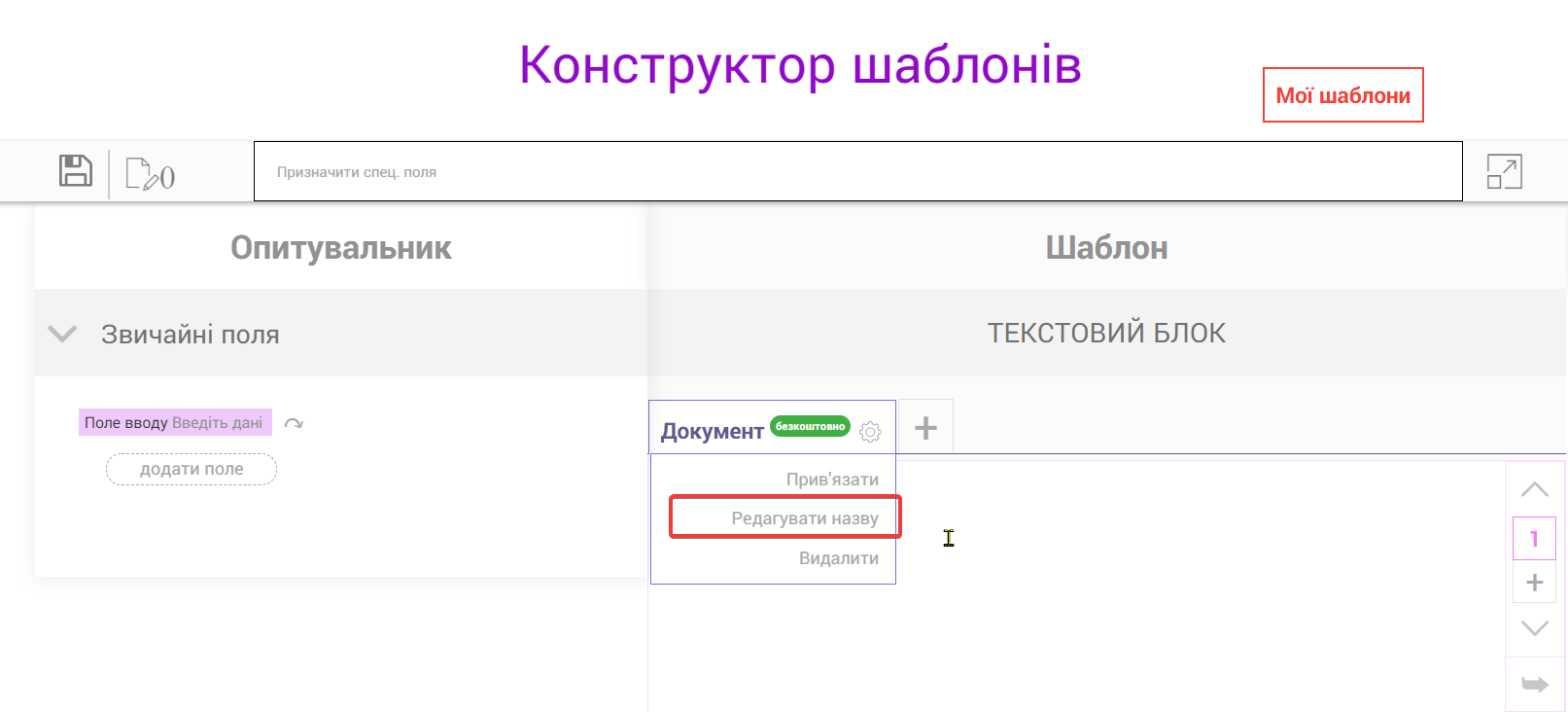
4. On the left in the questionnaire you need to add variable blocks, for example:
- one of several
- a few points
- choice of contractor
- contract price
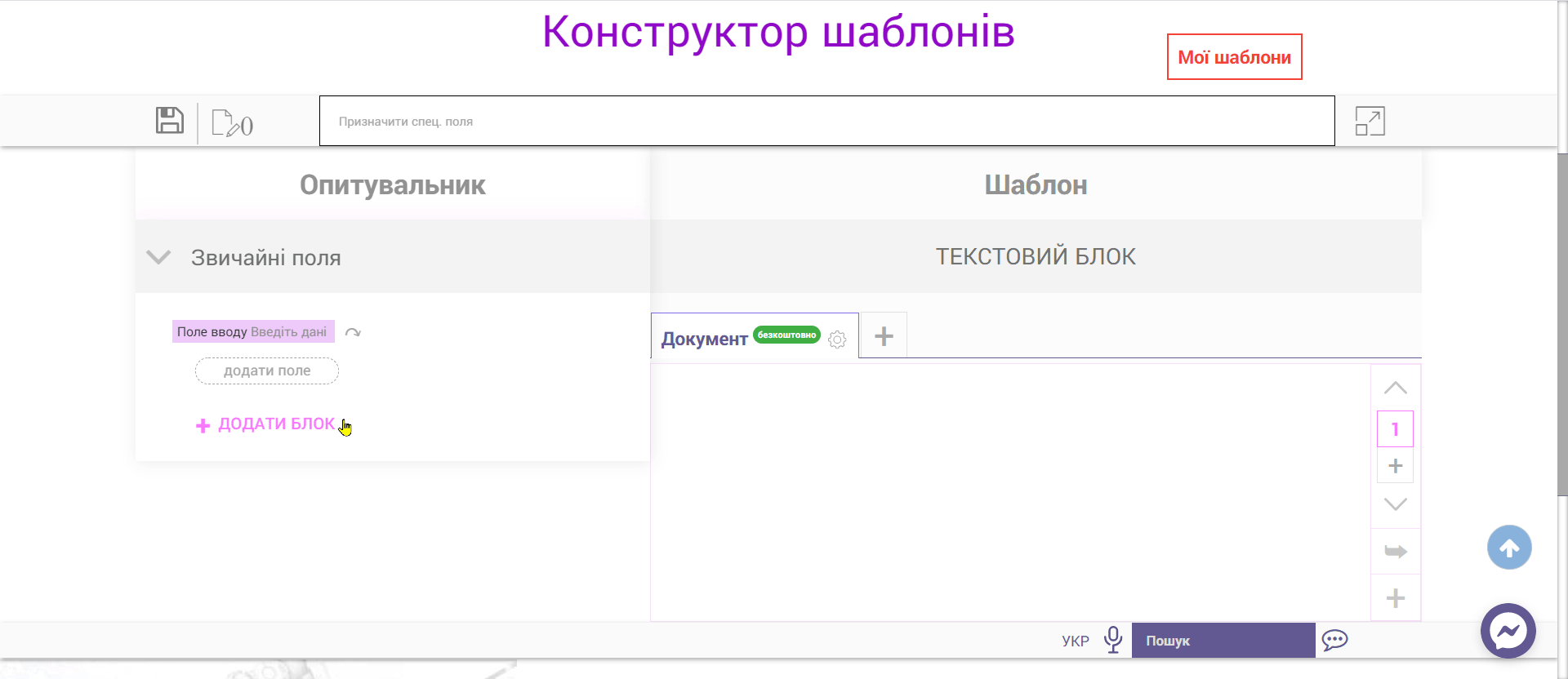
4.1. The "One of several" block means that the text block on the right will change depending on the selected block on the left, and the user can choose only one answer to the question. To do this, you need to "bind" the corresponding blocks of the text of the document on the right to each answer of the block "one of several".
For example: both a private individual and a legal entity can be a party to the contract.
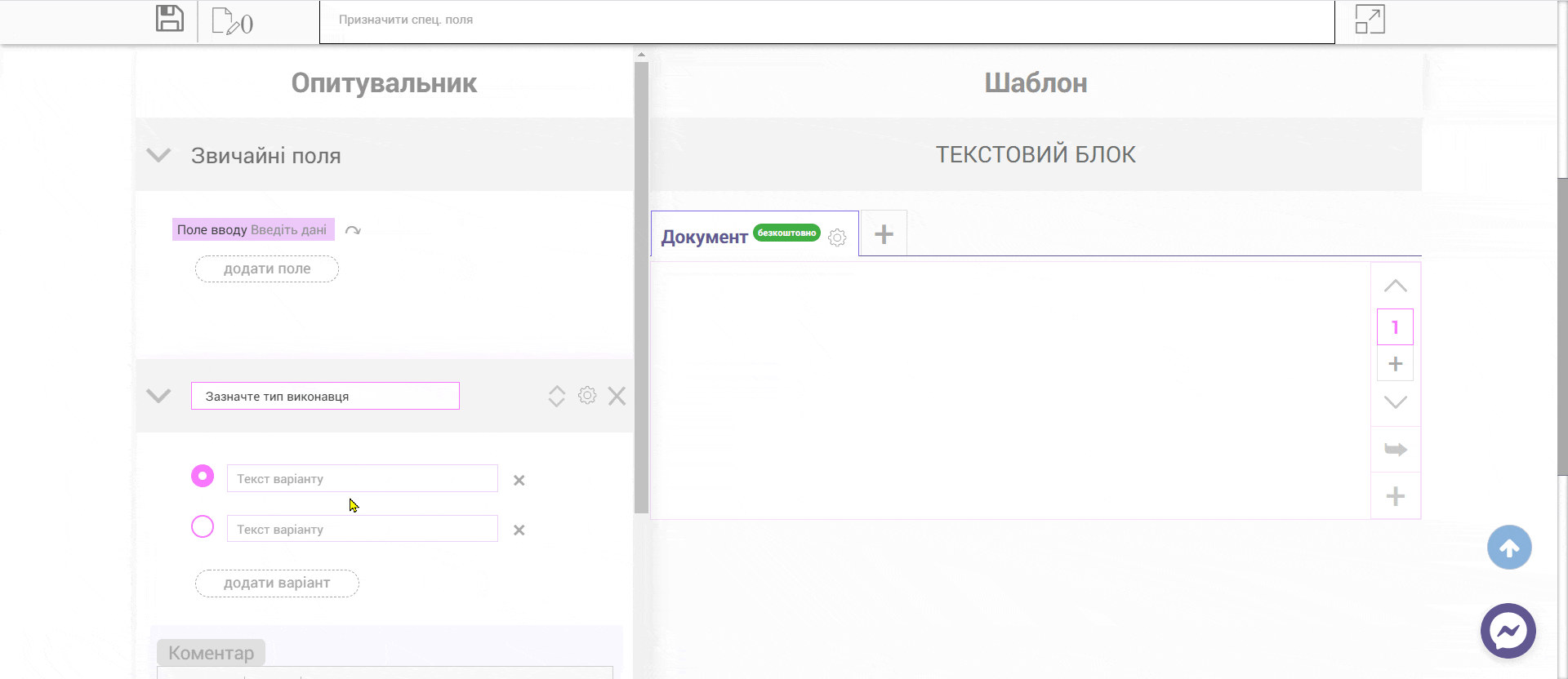
4.2. Block "Item" = several options for answering the question.
4.3. The "Counterparty Choice" block allows you to insert a list of data of private individuals, legal entities registered in Ukraine and whose data are contained in the USR, data of non-resident legal entities, data of individuals, ie data from the register of contractors will be "pulled" into the document template.
System name is an abbreviated name of the counterparty, used exclusively for editing the template. It is used if there are several types of contractors in the template, for example, legal entity and sole proprietor, so in the system name it is necessary to indicate "Contractor of SOE" and "Contractor of sole proprietorship", respectively.
The author of the template adds the required number of accounts and representatives.
4.4. The "Contract Price" block allows you to add the following fields in numbers and words in three languages:
- CP Price per unit. (excluding VAT) (CP = Contract Price) - a field filled in by the user of the template;
- VAT VAT on the price per unit. (VAT = Value Added Tax) - calculated automatically;
- CP + VAT Price of goods with VAT (CP + VAT = Contract Price with VAT) - calculated automatically;
- CQ Number of units of goods (CQ = Contract Quantity) - a field filled in by the user of the template;
- CV Total value of goods with VAT (CV = Contract Value with VAT) - calculated automatically;
- CV without VAT Total value of goods without VAT (CV without VAT = Contract Value with VAT) - calculated automatically;
- VAT in CV VAT in the total value of goods (VAT in CV = Valua Added Tax in Contract Value) - is calculated automatically;
VAT = 20%.
5. You can add comments to the questionnaire blocks and text blocks with references to regulations and explanations as to why such wording is used.
Blocks can be moved with arrows:
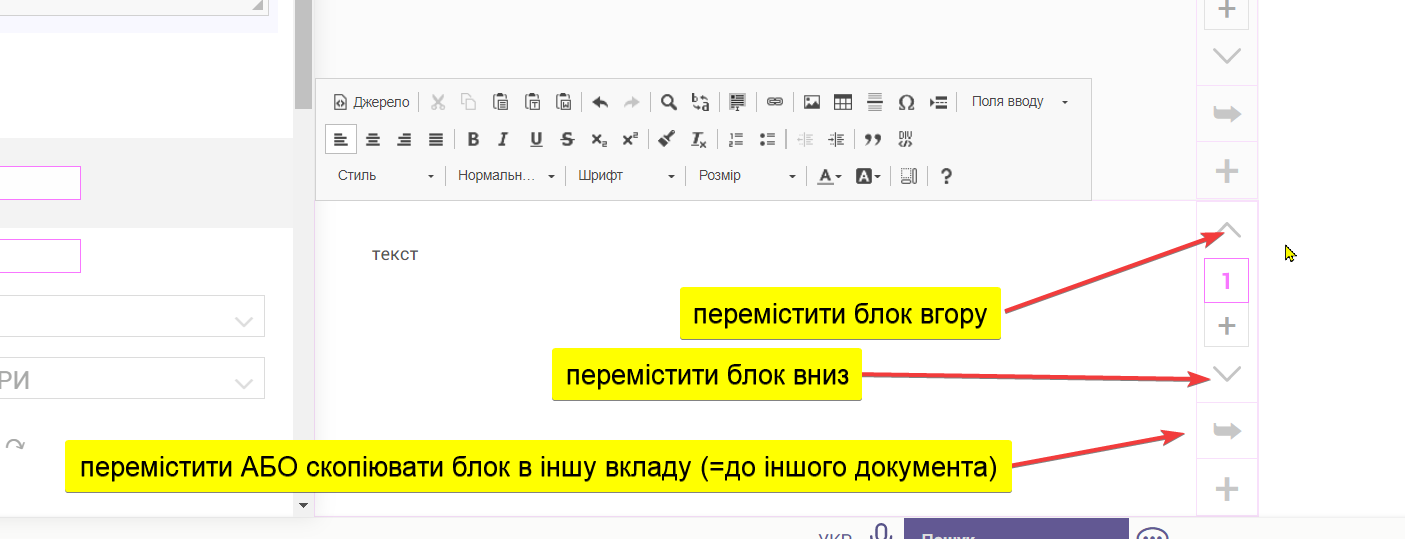
6. Questionnaire blocks can be "linked" to other questionnaire blocks, and text blocks on the right can be "linked" to questionnaire blocks, so document blocks will depend on the template user's responses to the questionnaire blocks.
Or watch a short video tutorial:
More detailed step-by-step instructions:
